CW-autoarc plugin setup
It is highly recommended, to leave the plugin unpublished, until all settings are properly defined as required. At the moment of publication, all rules in the current configuration will be applied immediately!
Administration
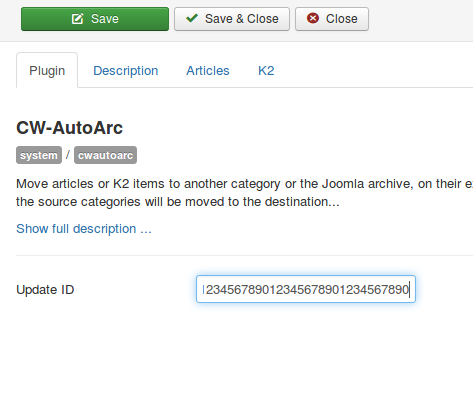
- Update ID
Here you need to enter your download ID that is included inyour invoice, in order to authorize your subscription to the auto update server.
Rules for Joomla! articles
You can either move articles from certain categories to another category or to the Joomla! archive, when they expire. The actions will be applied to all articles within the chosen categories, on their "Finish Publishing" date.
Move to category
Move articles from selected categories to other categories, on their "Finish Publishing" date.
Important: When you set this up the first time, all articles in the selected source categories that have already expired, will also be moved, as soon as you enable the plugin!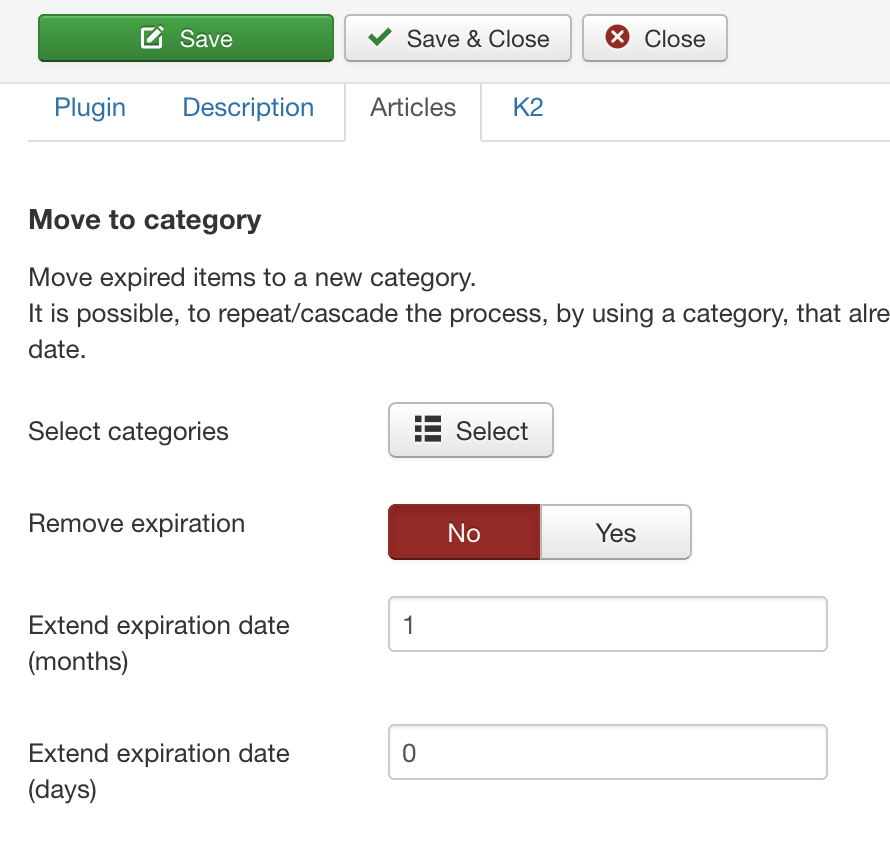
- Select categories
Select pairs of source and target categories. All expired articles within the selected source categories, will be moved to their respective target category.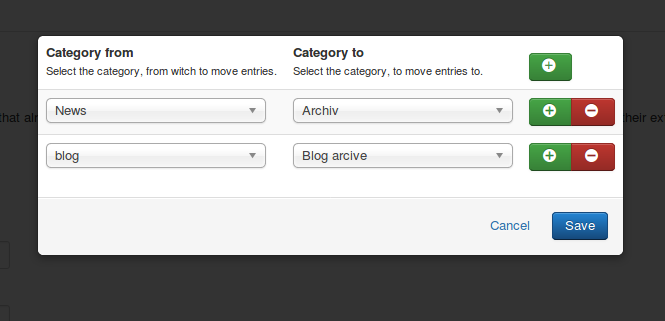
- Remove expiration
If you set this to "Yes", the expiration date will be removed from documents, after they have been moved, so that they will never expire. - Extend expiration date
If you want articles to expire at some point, after they have been moved, set "Remove expiration" to "No" and define here, how long they should stay published.
You can define this period in days and months. It is possible, to use either one of them, or both in conjunction.
Tip: You can repeat this process through several categories, by extending the expiration date eg. for 1 month, and re-using categories that are already defined as target, as the source for a new target. This way every month the articles would move one category further, until there is no rule left, that applies to them.
Archive
Move articles within selected categories to the Joomla! archive on their "Finish Publishing" date.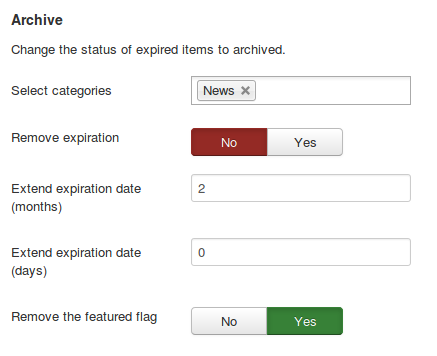
- Select categories
All expired articles within the selected categories will be moved to the Joomla! archive. - Remove expiration
If you set this to "Yes", the expiration date will be removed from documents, after they have been archived, so that they will never expire. - Extend expiration date
If you want articles to expire at some point, after they have been archived, set "Remove expiration" to "No" and define here, how long they should stay published.
You can define this period in days and months. It is possible, to use either one of them, or both in conjunction. - Remove the featured flag
Remove affected articles from being "featured".
Important: This setting applies to all article actions, "Move to category" as well as "Archive"!
This will be reflected more unambiguously in the next update.
Rules for K2 items
You can move items from certain categories to another category, when they expire. The actions will be applied to all items within the chosen categories, on their "Finish Publishing" date.
Move to category
Move items from selected categories to other categories, on their "Finish Publishing" date.
Important: When you set this up the first time, all items in the selected source categories that have already expired, will also be moved, as soon as you enable the plugin!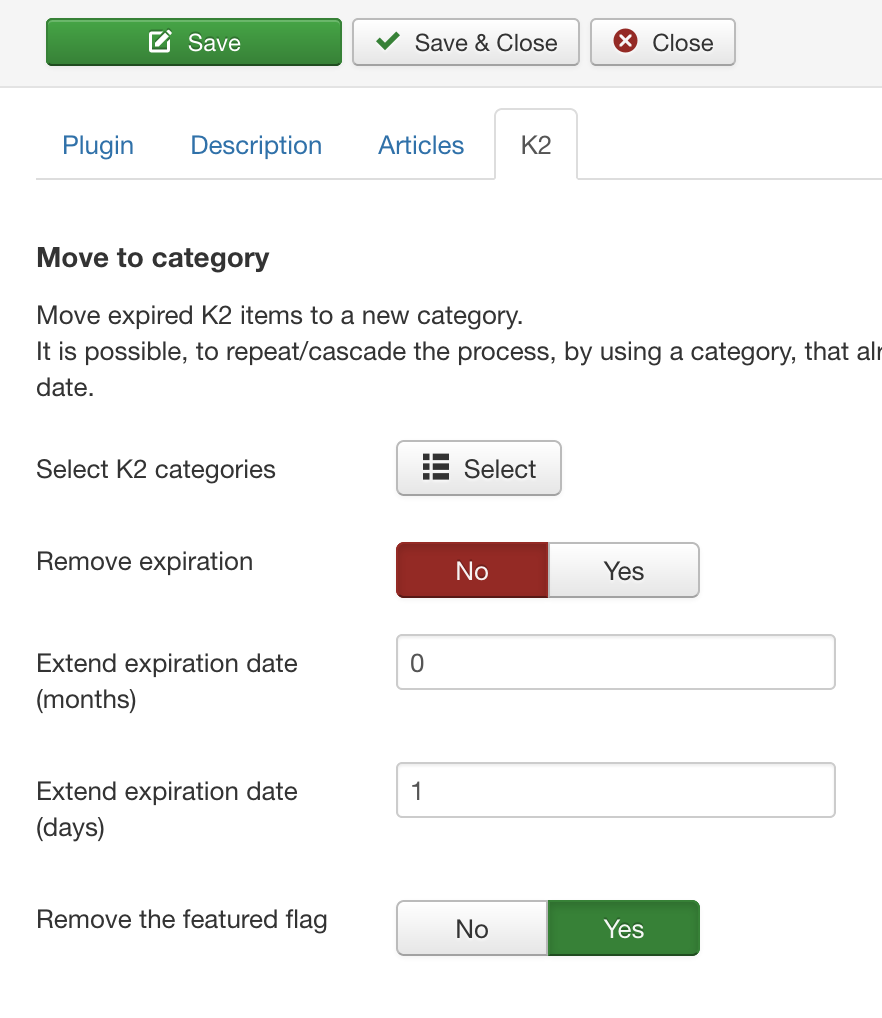
- Select categories
Select pairs of source and target categories. All expired articles within the selected source categories, will be moved to their respective target category.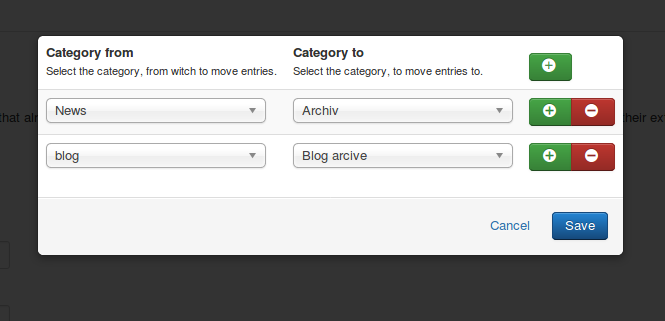
- Remove expiration
If you set this to "Yes", the expiration date will be removed from items, after they have been moved, so that they will never expire. - Extend expiration date
If you want articles to expire at some point, after they have been moved, set "Remove expiration" to "No" and define here, how long they should stay published.
You can define this period in days and months. It is possible, to use either one of them, or both in conjunction. - Remove the featured flag
Remove affected items from being "featured".
Tip: You can repeat this process through several categories, by extending the expiration date eg. for 1 month, and re-using categories that are already defined as target, as the source for a new target. This way every month the articles would move one category further, until there is no rule left, that applies to them.