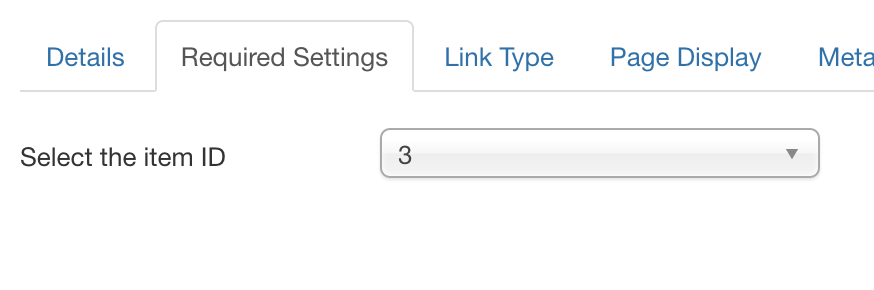CW-hire Anleitung
Publish component
Go to Menus->Your-Menu and click "New" To add a new menu entry. Click "Menu Item Type" and click on "CW-hire".
There you have two options:
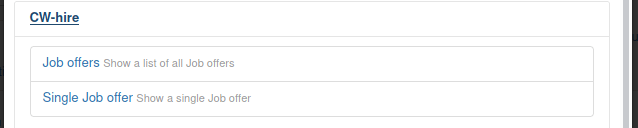
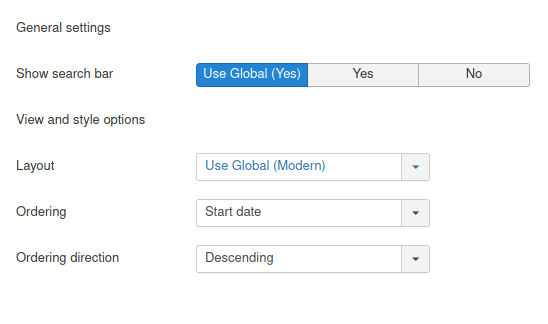
There you have two options:
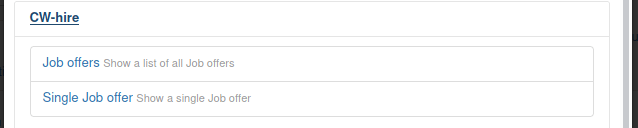
Job offers
Show the complete job listing including search bar.
After selecting "Job offers", switch to the tab "Options", to set up layout, ordering and show search bar:
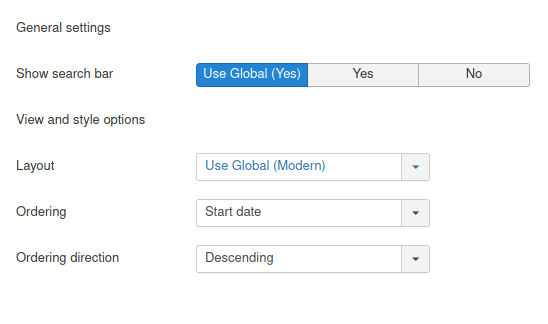
- Show search bar
Show the search bar on top of the job listings. Overrides the global options. - Layout
Here you can choose between the different layouts that are available. Have a look at the demo site, to see previews of the currently available layouts. More layouts will be released over time with future updates. Overrides the layout choosen in the global options. - Ordering
Order the job offers by start date, title, reference, create date, modify date or free ordering. - Ordering direction
Decide if the ordering set above should be ascending or descending.
Single job offer
Show the detail view for a single job offer. Go to the tab "Required settings" and select an entry under "Select the item ID". You find the ID of a job offer in the "Job listing" view in the last column.